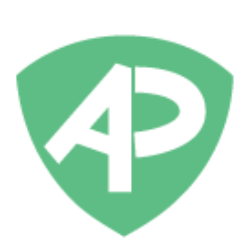eLearning
Adding a Video Unit
5 min
video unit with the video unit on socratease, you can create video courses like on udemy/coursera these units have auto play, auto resume, quizzes and more! adding a video inside a course or a module click on "add unit" and select video add the video title and upload the video you want you may add a description to the video enable the advanced setting toggle if you want to create an interactive video or add questions at the end click on "create unit" to create the video unit video without advanced settings you can click the share icon to get the shareable link for the video unit video with advanced settings if make https //help socratease co/cms/interactive video is enabled ie users see questions while the video is playing that they must answer start playing the video and pause it where you want the question to be shown click the timer icon next to the "time" input box to select the current time of the video choose the https //help socratease co/cms/types of content screens and fill in other details let's say the user gets the wrong answer if you then want to "replay" the video from an earlier time, choose "if wrong answer " option play the video, and choose the time where you want the video to replay from similarly, if you want to "fast forward" the video to a different time if the user gets the answer right, click on "if correct answer, " you may add more questions to the video by clicking on "add question" if questions at end is enabled ie when the video ends user sees questions below the video that they have to attempt select the https //help socratease co/cms/types of content screens that you want type the questions, add options and add points you can add more questions by clicking on "+" or "add questions" click on save to save the content you can click the preview icon on the form to see how the video unit looks you can click the share icon to get the shareable link for the unit